WHAT TO BACKUP WHEN CHANGING LAPTOP
- Admin
- Aug 2, 2021
- 4 min read
Updated: Dec 26, 2021
I have changed around 5-6 laptops in the last 10 years, I know that's not good but I have to due to various reasons, sometimes to get a better one with latest specs, sometimes on client demand and once I accidentally broke it. Anyways the reason might be anything but we often change our machines and once I move to another machine I realize that all the comfort I had with older one is gone. I have to customize the new one by adding similar settings, installing all apps and files.
Things these days are pretty easy with OneDrive and Google account for backup of files. I have Office 365 plan which gives a decent storage on OneDrive where in I sync all my folders and I am done. Once I get a new laptop I sign with the same credential and sync onedrive so that I have all the files back on my machine. But on a few occasions I noticed that using only the default sync folders landed me in trouble as I missed backing up a lot of things and had to rebuilt it so I have a quick checklist that I use to make sure I have all of them covered. If you use a google account you don't have to worry about the favorites as you get them when you login to chrome with your google account. Below are some of the stuff as a data analyst, I prefer to manually backup and set them up on a new a laptop.
1) Personal Macro Workbook: As you know I work day in and out on Excel so I have created loads of shortcuts with codes and I save them in personal macro workbook so that I can access them on any opened excel file. Some shortcuts would be like opening certain webpages on chrome, or getting price of an item from amazon or scraping stock information of a company from yahoo finance or convert word documents to pdf or make all documents readonly in a folder or get the time for a specific time zone or get the converted currency amount and so on... So in short loads of code written to make my life easier. I always take a copy of it and put it back into the new laptop in the folder below.
C:\Users\user name\AppData\Local\Microsoft\Excel\XLStart folder
Its the same folder where you would find the file if you have ever created it. Let us know if you would like to make your life easier and we can code commonly used actions so that you can run it from excel ribbon and free up your time. Consulting for excel is as low as 10$ an hour and guess what you can ask for a demo and pay if you like the product.
Case Study : A quick example was of a client who wanted to automate a certain activity which he has to do multiple times a day. It would take 10 minutes each time and it was a repetitive task of opening a website entering product name and pulling all information in excel and formatting it. We helped him with a code which does this activity in 10 seconds and whenever he wants to run it he just clicks a button on excel ribbon and its done. (Excel Automation San Francisco)
2) Downloads folder: The files in "Downloads" folder are not generally synced. But I keep a lot of things in this folder, loads of documents, PDFs, images which might not be of big size but very important. So I prefer backing them up separately in a pen drive or online somewhere and put it back in the new machine.
3) One-note: I use one-note a lot and it helps me be organized and take loads of notes while I am in meetings. This is a very handy tool and one can be very productive using this. And my experience is that I use 2-3 different accounts to put notes so I would have 2-3 different notebooks and sometimes they get lost though they are backed up. Because they might contain some very important information, I prefer to manually back them up. How? On one-note if you go to "File" menu then you have an option called "Export". You then get options to export a particular page, section or entire notebook. Also you can choose either to export it as PDF or word or one-note file (.one). I do both PDF and one-note (.one) extension so that I can import them back easily if the sync does not work.
4) Outlook PST File: Sometimes when you archive loads of emails onto your drive, outlook creates .PST files which needs to be archived so if you want to do that take a copy of all the .PST or .OST files from this folder. If you are using windows 10 then it should be in drive:\Users\<username>\AppData\Local\Microsoft\Outlook.
Remember you can't open an .OST file directly but you can convert to .PST and get all emails or you can use the import/export option in outlook to add it back to outlook.
5) Applications: Though you can install all the applications again but its a good idea to keep a list of applications you would need when moving to a new laptop. I make a list of applications that I use and go one after the other to install them on the new machine. My general list of applications include PowerBI, Tableau, Anaconda, Selenium, Zoom, Skype, 7Zip...
These are some of the checklist I keep when moving to a new laptop. I hope it helps someone. Please drop in your comment if you agree or recommend any other thing I missed.
Tags: Laptop Backup, Windows Backup, Excel Automation, Access Automation, Consulting, Job Support, Power BI, Tableau, VBA macros


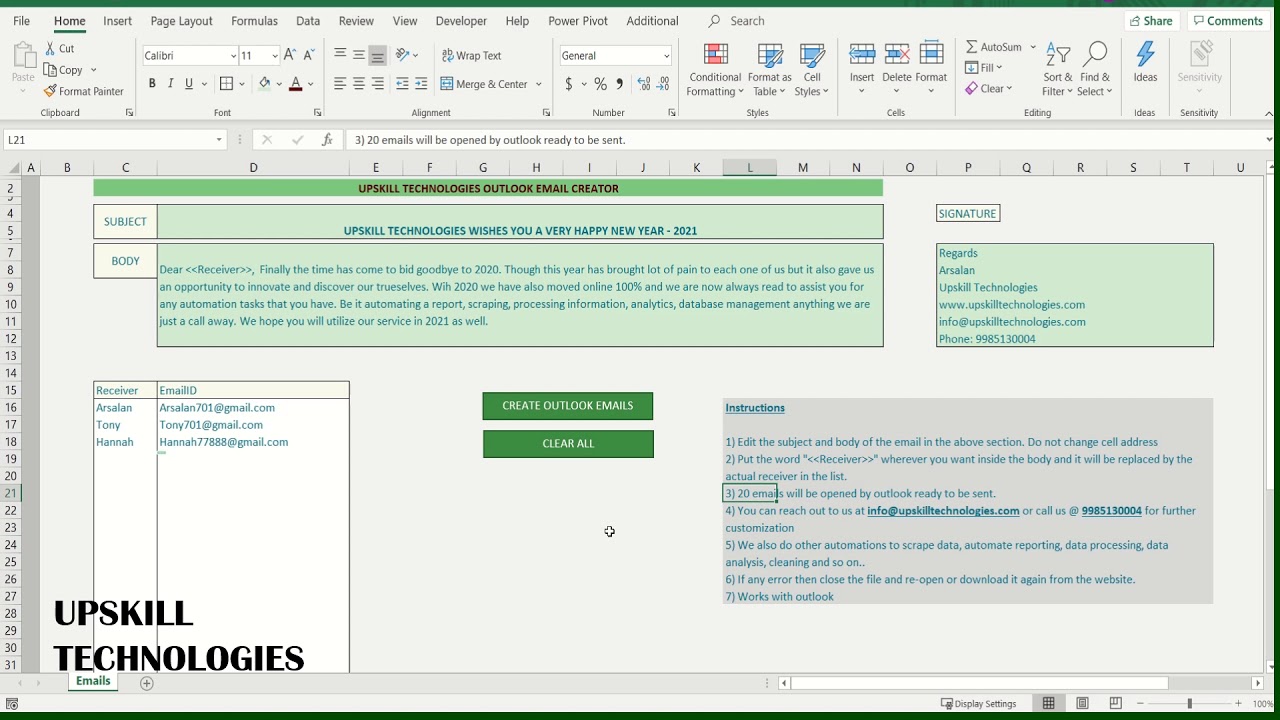
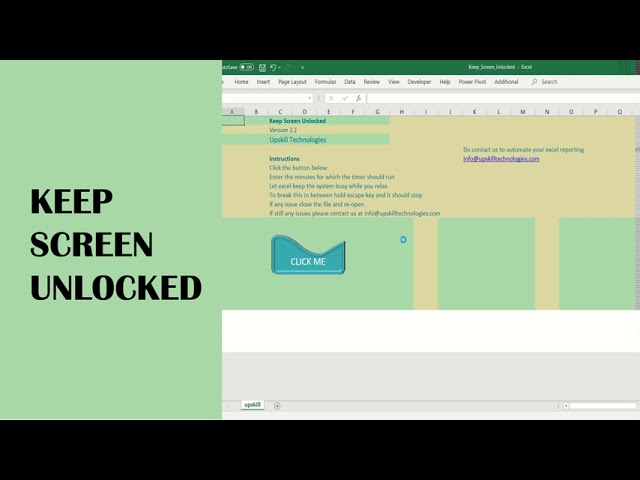






Comments